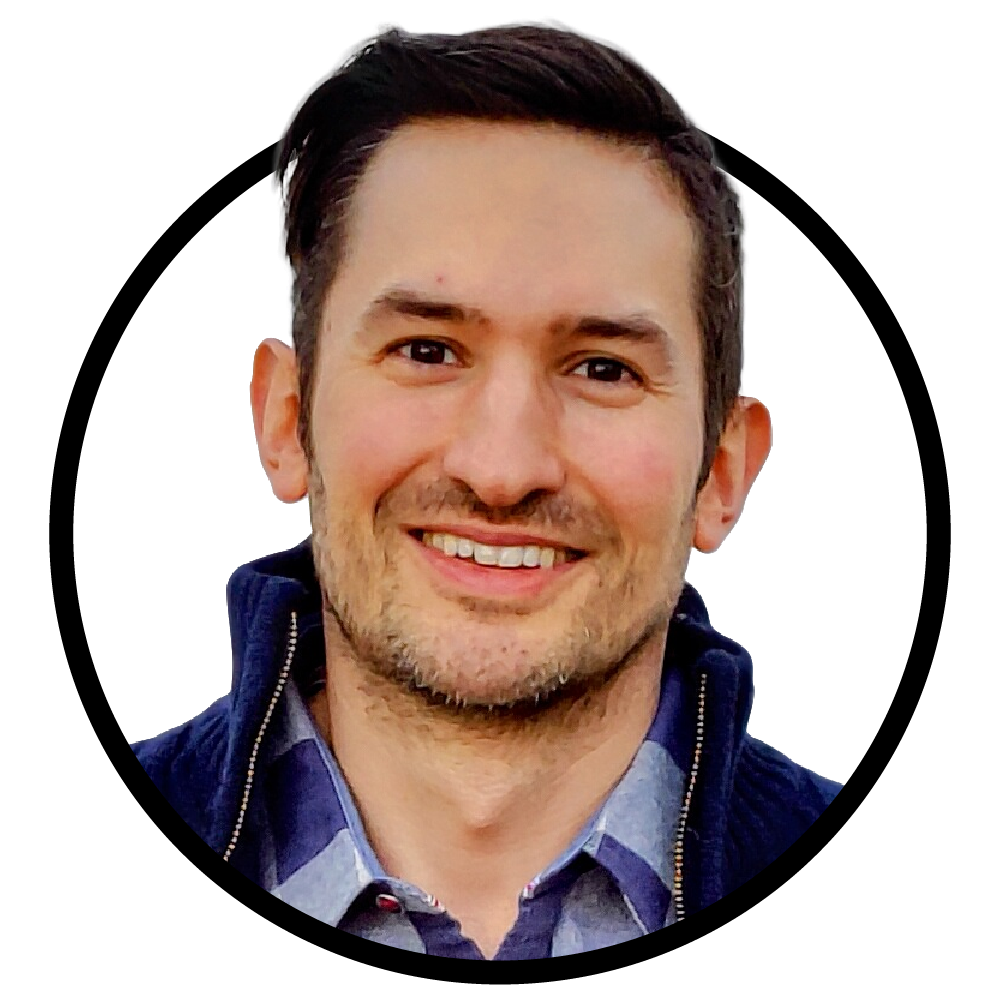Are you looking for new ways to optimize and streamline your workflow by setting up automated appointment reminders? Look no further: Calendly's appointment reminder feature allows you to do just that.
In this article, we will discuss what Calendly appointment reminders are, how they can be enabled, and an example of how you can use workflows with Google Analytics integration to personalize notifications. Additionally, we'll explain which countries are supported and discuss relevant tips regarding Short URLs.
You'll be able to master the automation of appointment reminders with Calendly in no time!
Short Summary
Calendly appointment reminders are automated notifications sent to optimize meeting attendance and streamline the scheduling process.
Enable appointment reminders in Calendar, customize messages, and integrate Google Analytics for text notifications up to 180 characters.
Personalize meeting notifications with premade workflows, use short URLs, and confirm SMS messaging support in desired countries.
What are Calendly Appointment Reminders?

Calendly appointment reminders are automated email notifications sent to invitees to help optimize attendance and streamline scheduling. These reminders are sent to users to minimize no-shows and optimize time efficiency. Calendar reminders are available for One-on-One, team, and Group Event types. Group Events with more than 100 invitees will no longer be supported as of October 28th 2022. Text messaging support for these events will be discontinued.
Calendly appointment reminders are an effective tool to help users save time and increase the likelihood of meeting attendance. Users are able to create reminders to be sent out automatically, personalize meeting notifications, and choose from a variety of countries for sending SMS messages. Additionally, users can use short URLs to remind clients of upcoming meetings. Calendly offers users the ability to create unique workflows to automate appointment reminders, allowing them to focus on more pressing matters. With the right tools and knowledge, users can easily manage Calendly appointment reminders.
How to Enable Appointment Reminders in Calendly

To log in to your Calendly account and enable appointment reminders, simply head over to the Calendly website and enter your login details. Once you're logged in, you will be able to access the Settings tab located in the upper right corner of the Calendly dashboard.
Once you're in the Settings tab, select the “Reminders” option to enable appointment reminders. By setting up reminders, you can customize the text messages that are sent to your clients, and personalize the messages to invitee to include the event type, phone number, and message of your choosing. You can also choose to automatically send reminders for events or meetings, and create a personalized page where invitees can fill out a form to schedule meetings.
Calendly also allows users to easily personalize their meeting notifications, with options to integrate Google Analytics and send reminders via text messages. The maximum character count for a single text message in Calendly is 180, and if a variable exceeds the character limit, the message will be transmitted as usual and not be truncated. Furthermore, Calendly supports sending SMS messages to many countries.
Automating Appointment Reminders with Workflows
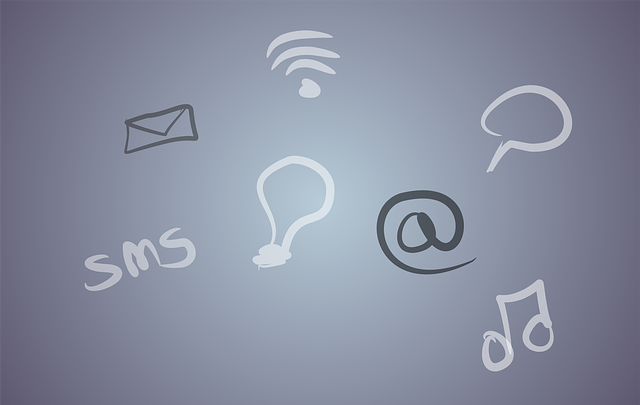
Workflows provide the ability to customize content for invitees and schedule messages, making them a great tool for busy professionals. They are available on the pricing page, giving users access to this helpful feature. With Workflows, users can customize content for invitees, create reminders, and send out notifications automatically. Calendly uses Twilio, a communication platform, to facilitate the sending of text messages for workflows. An unlimited number of text messages can be sent for one-on-one events. Invitees may be subject to their phone carriers' standard messaging rates for any text messages they receive. Calendly will shorten any response that exceeds the 40-character limit in a text message.
Text messages won't be an option for Group Events with over 100 attendees as of October 28th 2022. This is to make sure that all guests have been informed of updates and changes in the event. Workflows are a helpful tool for busy professionals, allowing them to customize content for invitees, set up reminders, and send notifications automatically. With access to Twilio, Calendly is able to send text messages for workflows, but invitees may incur a charge from their phone carriers for any messages they receive. Group Events with more than 100 invitees will no longer be able to use text messages after October 28th 2022. This change has been made to improve efficiency and security.
Integrating Google Analytics with Calendly
The advantages of integrating Google Analytics with Calendly are numerous. With the integration, users can track each stage of the scheduling process for events and measure conversions. This data can be used to inform decisions on how to optimize and personalize the scheduling process for maximum performance.
To configure the Google Analytics integration with Calendly, users must access the administrative settings within Google Analytics, retrieve the tracking ID, and enter it on Calendly's integrations page. Only owners and admins of Pro accounts are allowed to access this integration. Benefit from the additional features with a Pro account today!
With the integration set up, users can easily click through to view their reports, choose which events to track, and save the data for future use.
Personalizing Meeting Notifications Easily With Calendly
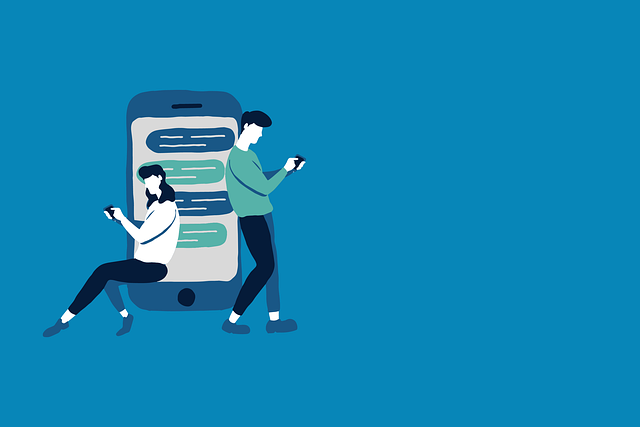
Calendly users can easily personalize meeting notifications with premade workflows. There are fifteen premade workflows available within the Calendly platform. To create your own workflow, navigate to the 'Workflows' page. Here you will find a button in the top right labelled 'Create your own workflow'. Click it to get started. The template, subject line and body of the email notification can be edited, as well as the ability to include new text into the email notification. Click in the grey field to activate it. Highlight the word and then press Delete on the keyboard to replace the text. Additionally, it is possible to select a different template for the email notification.
Adding actions to an existing workflow can also be done in Calendly. By selecting the "Add action" button, users can choose the action from the menu. The "Do this" box in Calendly serves as an editor for the text of an event that is taking place. Also, the "When this happens" menu when configuring a workflow in Calendly offers various options such as Event Starts, Event Ends, Invitee schedules event, Invitee cancels event, and Invitee doesn't show up. Furthermore, the "Do this" menu in the workflow creation box in Calendly serves to select the recipient of the email.
Countries Supported for Sending SMS Messages
Calendly offers SMS messaging to a variety of countries, though the exact list of supported countries is not specified on their website. This means users may need to contact Calendly directly in order to determine if their desired country is supported for SMS messaging.
However, it is important to note that there are potential issues when sending text messages to invitees in certain countries. Phone carriers in certain countries may have filtering mechanisms that can prevent messages from being delivered to invitees. This could lead to possible issues.
Overall, when using Calendly to send SMS messages to invitees, it is best to be aware of the supported countries and potential issues that could arise. Users should also ensure that their event type, phone number, and message form are properly configured to ensure successful delivery of the scheduled messages.
By taking these steps, users can rest assured that their event notifications will be sent without worry.
A Note on Short URLs
Short URLs are condensed versions of long URLs that are more convenient to recall and share. These are generated by URL shortening services, which take a long URL and generate a unique, shorter one.
It is not permissible to use shared URL shortening services in text messages for Workflows. Using short URLs is a great way for businesses to make it easy for their customers and teams to access their home page or host meetings. When sending out text messages with links, businesses can update their messages with shorter URLs for their recipients to click on, saving them time when they need to quickly access something.
Short URLs also help to limit the number of characters used in a text message, which can be especially important when sending messages to teams in other countries with different character values.
By utilizing short URLs, businesses can make sure their customers and teams can access the right information quickly and easily. This is why it is important to note the policy on using shared URL shortening tools and services in text messages for workflows, as it can help to ensure the accuracy of messages and links that are sent out to customers and teams.
Summary
Automating meeting reminders with Calendly helps business professionals create a more efficient and streamlined experience for their customers, colleagues and friends. With customizable messages, detailed workflows and powerful integrations, users can quickly get Calendly up and running in no time, even in 2023. The service itself is available for use in multiple countries, which ensures it can reach out to global customers, while privacy concerns are also taken into account through features like short URLs.
In conclusion, Calendly is an invaluable tool that helps businesses stay productive, connected and keep on top of necessary tasks.
Frequently Asked Questions
Can Calendly send appointment reminders?
Yes, Calendly can send appointment reminders. Through the Calendly Professional, Teams, and Enterprises subscriptions, users can activate email and text reminders, which will be sent to invitees before their events.
Additionally, confirmation and feedback emails are automatically sent after an event has occurred.
How do I get notified in Calendly?
By downloading the Calendly app from either the Apple Store or the Google Play Store and logging in with your account details, you can receive notifications about scheduled events.
You can also customize your meeting emails and text notifications to be sent at a preferred time.
Can Calendly send a follow up email?
Yes, Calendly offers automated workflows so that you can send follow-up emails after meetings. This helps to ensure that you won't miss any opportunities and keeps the communication process streamlined.
What is the difference between Calendly and Appointment Thing?
Calendly is a comprehensive management system that enables users to easily create and schedule multiple events. In contrast, appointment thing provides a simpler solution where users can only schedule one event at a time.
Therefore, Calendly gives users more control over their scheduling needs compared to appointments.
Can Calendly send reminder texts?
Yes, Calendly can send reminder texts through their integration with Workflows. This allows you to create automated sequences of messages, including reminders, which are sent at specific times that you choose.
These reminders can be sent to any contact in your Calendly account, and you can customize the message to include any information you need. You can also set up an account.