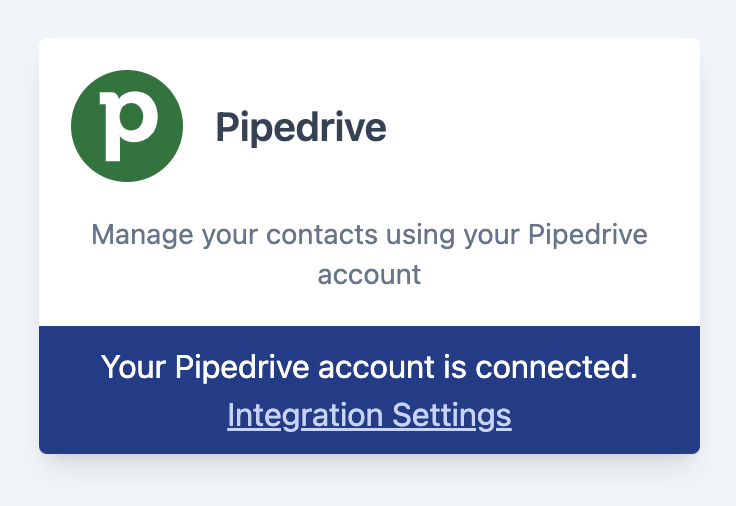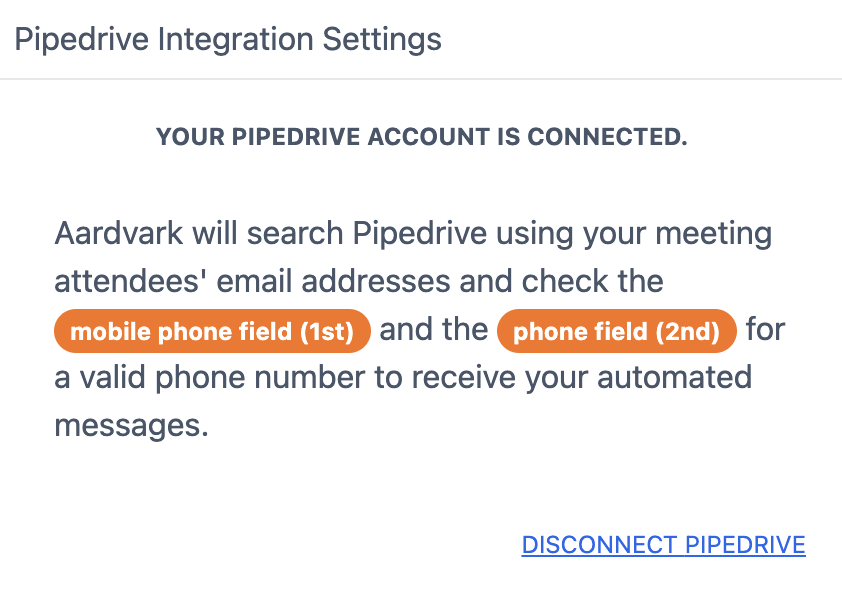Aardvark provides a smooth integration that seamlessly connects with Pipedrive and syncs with your Google or Outlook calendar. This integration empowers you to effortlessly send SMS meeting reminders to contacts in Pipedrive automatically.
Quick links:
How to install the Aardvark integration with Pipedrive:
Establishing a connection between Aardvark and Pipedrive is a straightforward process. Simply refer to our comprehensive, step-by-step instructions on how to link your Pipedrive account with Aardvark.
Step 1: Visit the Integrations Page in Aardvark
You can get to the new Integrations page in Aardvark by going to "Settings > Integrations"
Find Pipedrive in the list and click on it connect.
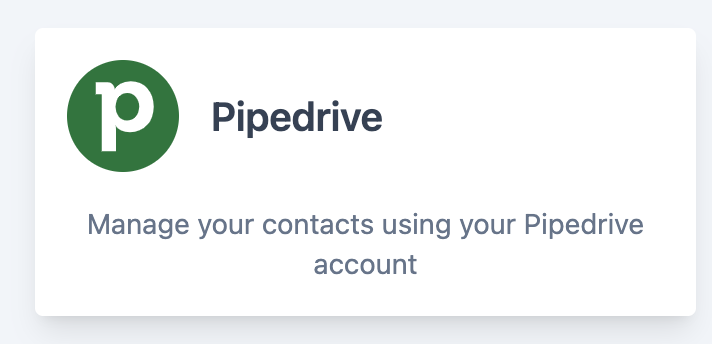
Step 2: Login to Your Pipedrive Account
Enter your Pipedrive credentials and press Log In. This will connect your account to Aardvark and if you have already connected your Google or Outlook calendar you will be able to send SMS reminders.
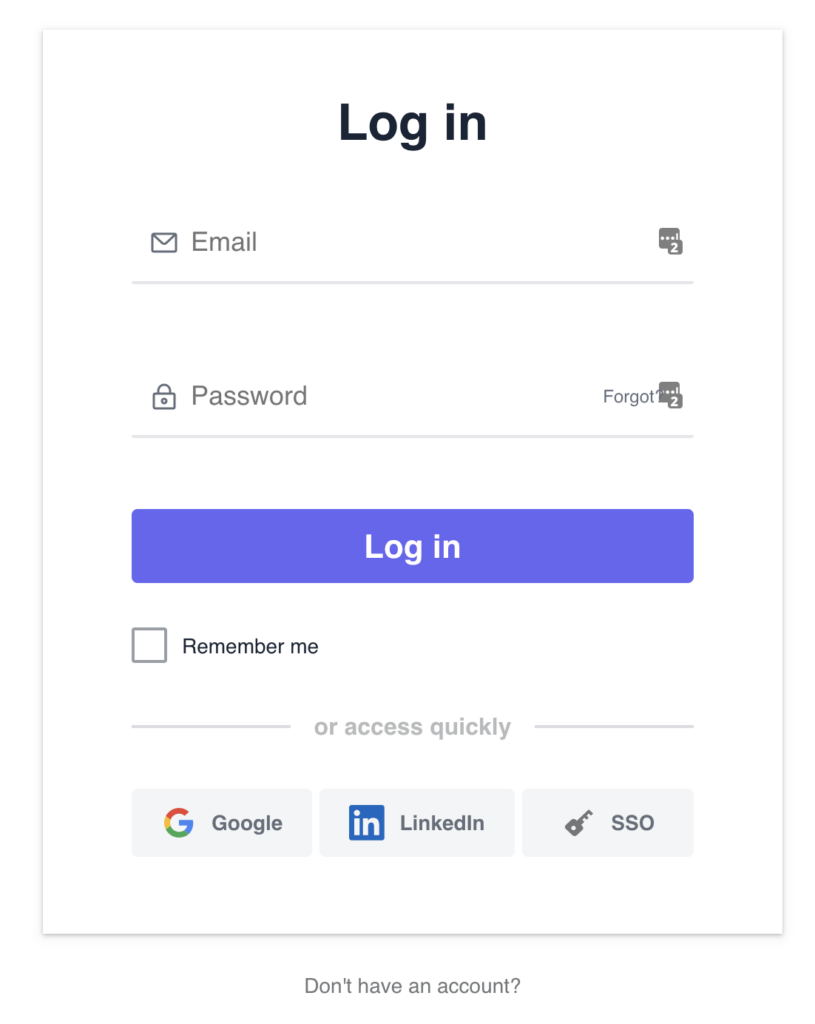
If you have multiple sub accounts you will be asked to choose one after the initial log in.
Step 3: Authorize the Pipedrive connection
Select the "Allow and install" option. By integrating Pipedrive with Aardvark, you grant us permission to access contact properties, enabling us to retrieve essential details like phone numbers, names, company information, contact owners, and other fields. This allows for personalized SMS messages that you can customize. You can review our privacy policy and information on data handling here.
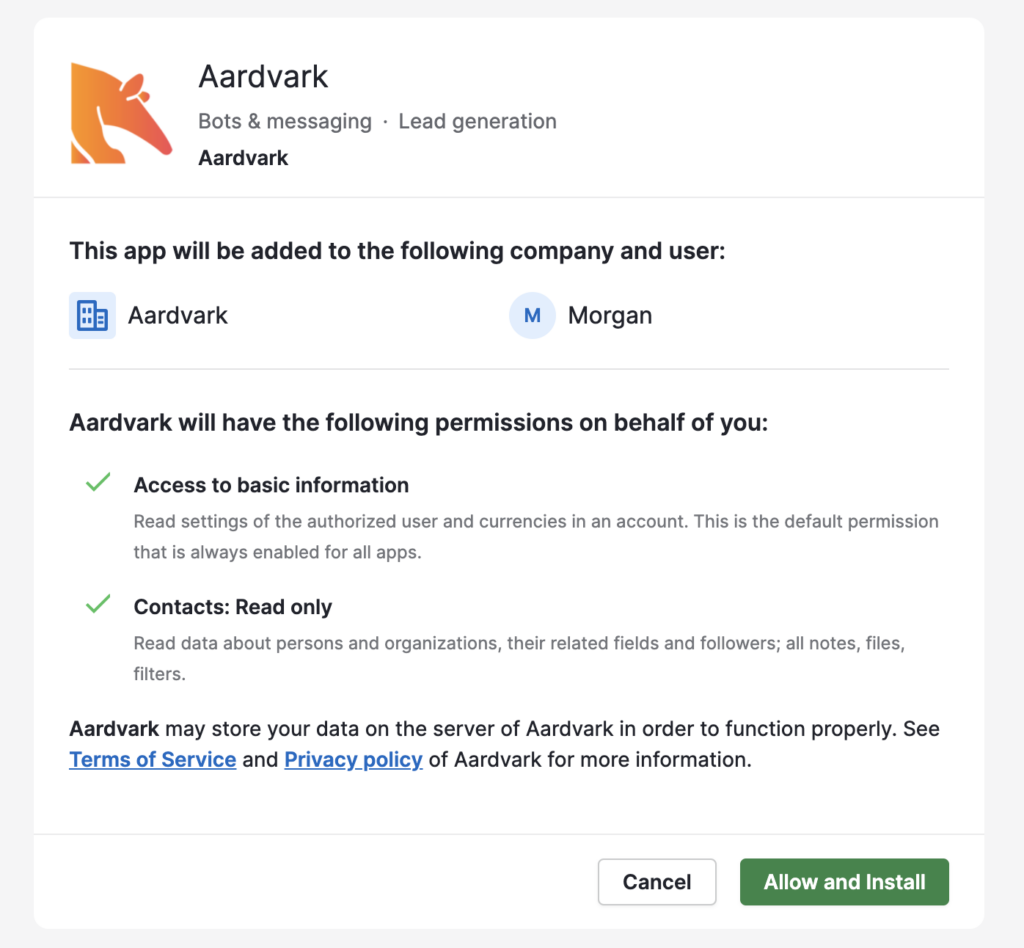
Step 4: Success!
You are now connected and integrated with Pipedrive. The Pipedrive button will show "connected" and if you connected your calendar you will be ready to send SMS reminders.
NOTE: If you have your whole team on Aardvark, the integration with Pipedrive can only done by the admin. This only needs to be done once. Each individual rep will still need to connect their calendar from within their account.
Video Walkthrough
How to uninstall Aardvark with Pipedrive
You can easily uninstall Pipedrive by following these steps:
Step 1: Go to your integration page
Step 2: Go to the Pipedrive app and select 'integration settings'
Step 3: Select 'disconnect Pipedrive'
This will effectively disconnect Aardvark from Pipedrive.